Provisioning Dashboard
The Provisioning Dashboard shows a summary of Outbound and Inbound provisioning activity for the selected environment.
To access the Provisioning Dashboard, in the PingOne admin console, go to Monitoring > Provisioning.
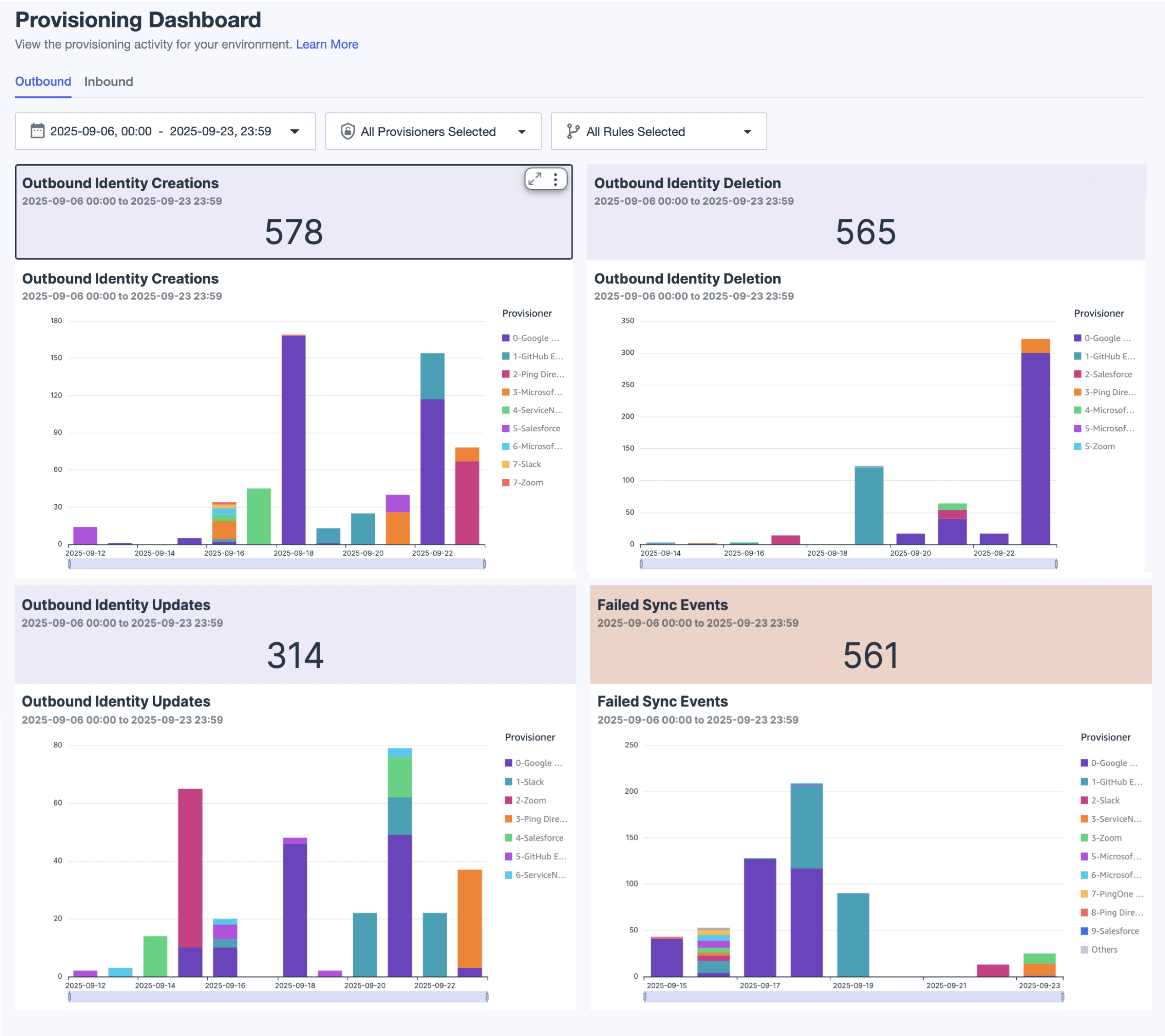
Filters
Use filters to refine the data displayed on the dashboard. You can limit data to a specific time range:
-
Today (default): Displays data for the current day only.
-
From Yesterday: Displays data for the previous day only.
-
Last 7 Days: Displays data for the previous 7 days only.
-
Last 30 Days: Displays data for the previous 30 days only.
-
Last 90 Days: Displays data for the previous 90 days only.
-
This Month: Displays data for the current calendar month only.
-
Last Month: Displays data for the previous calendar month only.
-
Custom Range: Enables you to define a date range within the last 6 months. Select a start date and an end date in the date picker, then click Apply.
This filter applies to all charts on the dashboard.
|
Data older than 180 days isn’t available for filtering. You can only select dates within a 6-month window. The charts are always shown in your local time zone. |
You can also filter data to specify Provisioners and Rules. All available provisioners and at least one outbound rule are selected by default.
|
You must select a provisioner before selecting a rule. After selecting a provisioner, rules associated with that provisioner populate. If no provisioner is selected, the rules filter remains empty. |
Charts
Use the following controls to adjust the charts:
| Icon | Name | Description |
|---|---|---|
|
Maximize |
Expands the charts to fill the dashboard. To minimize the chart, click the icon again. |
|
Menu options |
Options can vary for different types of charts:
|
Click the Outbound or Inbound tab to view its provisioning activity.
Identity Creations
Displays the total number of identity creation sync transactions for target systems for the specified date and time.
The chart shows creation trends across the chosen provisioners and rules of the environment within the selected timeframe.
|
Hover over a bar to display time, provisioner, and count. |
Identity Updates
Displays the total number of identities updated within the selected environment across the chosen provisioners and rules for a specified date and time.
The chart shows update trends across the chosen provisioners and rules of the environment within the selected timeframe.
Identity Deletion
Displays the total number of identities deleted within the selected environment across the chosen provisioners and rules for a specified date and time.
The chart shows deleted identity trends across the chosen provisioners and rules of the environment within the selected timeframe.
Failed Sync Events
Displays the total number of identities that failed to sync to a provisioner for the specific rules due to errors within the selected environment for a specified date and time.
The chart shows error trends across the chosen provisioners and rules of the environment within the selected timeframe.

